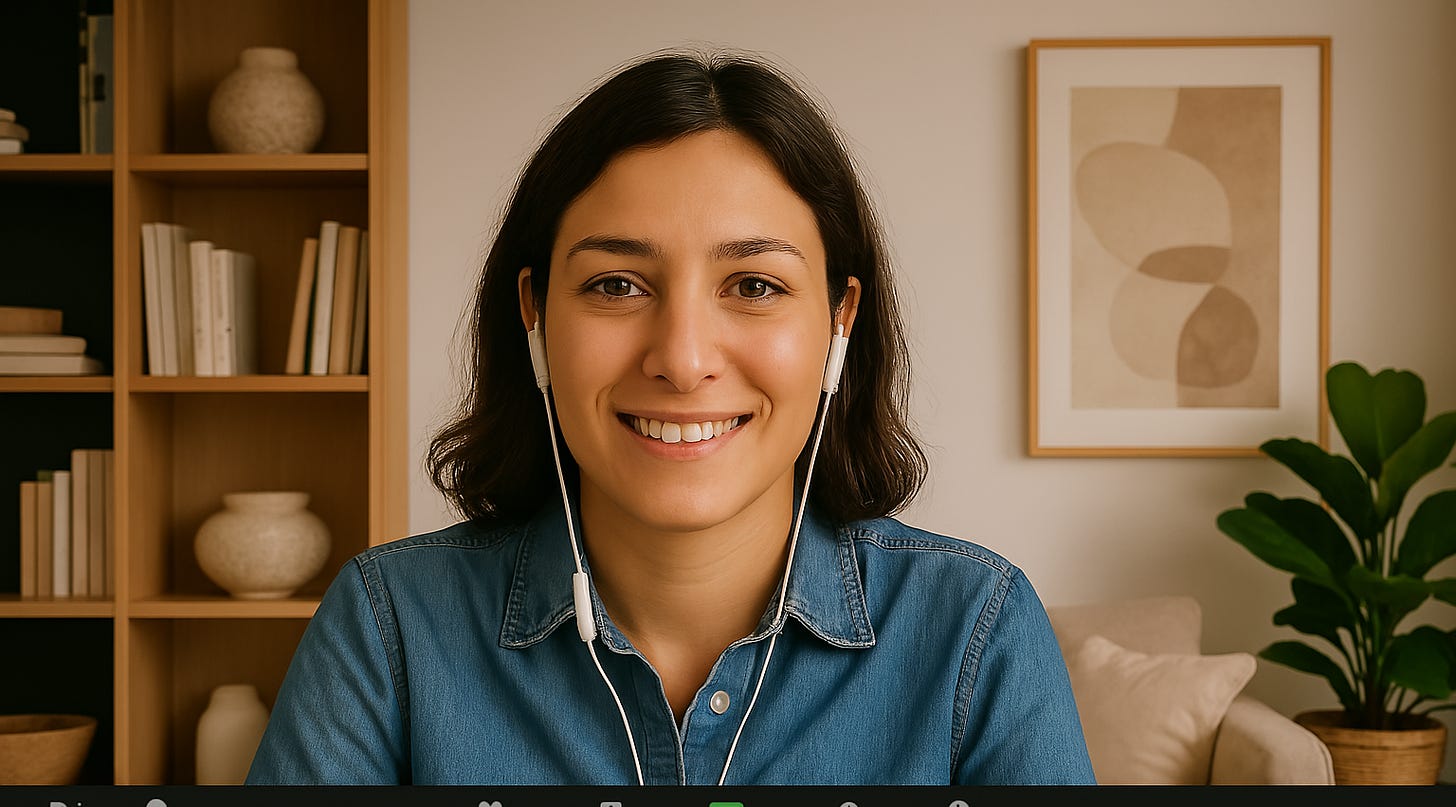The Zoom Background Ladder: From Casual to Credible
|
Hey there, Quick update: I’m hosting Cooking with AI (Live!) — a walkthrough of four easy recipes to get started using AI: ✅ Keeping up with industry trends using ChatGPT Tasks Come see how each one works in practice and get ideas for how to fit them into your own workflow. Anyone can attend live for free, and paid subscribers will receive the full recording. Hope to see you there!
Read this on the web | Subscribe Let's be clear: Leveling up your Zoom background isn't a must for everyone. At the most basic level, having clear audio and basic lighting is far more important than a fancy setup. In fact, I worked for years without upgrading my background at all, and I don’t judge others for not upgrading theirs either. It’s their home, and comfort matters. However, for those trying to build trust quickly or project a sense of presence, your background can act as a signal. For certain individuals (such as those leading a team, pitching to a client, or building credibility in their field), a thoughtfully chosen background can support their goals and build instant trust. With that in mind, let’s walk through three levels of Zoom background upgrades, from free digital quick fixes to full-on custom setups, including the pros, cons, and costs of each: Baseline Setup: The EssentialsCost: Under $200 Before you worry about what’s in your background, it’s important to nail the essentials: clear audio and basic lighting. These are non-negotiables for being understood and creating a comfortable experience for anyone on the other side of the screen. Start here:
These simple upgrades make a big difference. My Setup: I started with a wired HyperX gaming headset and a cheap $25 ring light from Amazon. That setup worked great for years. Honestly, even though I have much fancier equipment now, I still frequently default to using a HyperX headset (though now wireless) due to its reliability, comfort, and ease of use. If you’re just starting out or want to keep things simple, these essentials will give you the biggest impact with the least effort. Level 1: Digital Backgrounds
Cost: Free Digital backgrounds are the easiest and fastest way to upgrade your video presence. Zoom, Google Meet, and other platforms offer built-in options, or you can upload your own image or video. Think of it as wallpaper for your virtual office. Done well, a digital background can create a clean, cohesive presence, even if you're working from your kitchen table or a cluttered spare room. But done poorly? It can be more distracting than helpful (think glitchy edges, blurry outlines, or mismatched lighting). To make it work:
💡 Pro tip: If you want your background to better match your lighting, space, and needs, check out this Idea Kitchen guide on using AI tools like ChatGPT to create custom virtual backdrops tailored to you. My Setup: Unfortunately, this wasn't an option for me because the feature didn't exist back when I needed it. However, I've been recently trying out this feature more, and the technology has come a long way. I also love being able to create themed looks for team celebrations, events, or just for fun. Pros:
Cons:
If you need a quick upgrade, a well-designed digital background is a great start. Level 2: Updating Your Real-Life Space
Cost: Under $2,500 If you have a consistent place where you take video calls, updating your real-life background can be one of the best investments you make in your remote presence. It doesn’t need to be elaborate. A few intentional touches can go a long way. Consider adding:
This option allows your presence to feel real without being overly polished. My Setup: A few years ago, I took the Dream Studio Lite course (highly recommend!) and gave my workspace a serious upgrade. I added a side desk with an overhead camera for easily sharing hand-sketched ideas, upgraded to a Canon camera, and brought in the Elgato teleprompter for smoother delivery. I layered in multiple lights and built a background that featured my company logo and a curated shelf of my favorite work books. The result was a setup that felt both polished and personal, and made me feel so much more confident on client calls and while teaching. Pros:
Cons:
If you take a lot of video calls and want to look professional without feeling artificial, updating your real-life background is a solid middle-ground option. Level 3: Creating a Custom Space
Cost: $2,500+ If you’re on camera regularly, whether you’re leading workshops, hosting podcasts, selling to clients, or creating content, investing in a fully customized video call setup can seriously elevate your presence. This could mean transforming a guest room into a home office studio, designing a branded set, or working with a designer to craft a space that perfectly aligns with your brand and communication style. Custom spaces may include:
My Setup: I converted our dining room into a new office space when our baby moved into the office I had above. It's still a work in progress, but so far, I've added a custom bookcase, doors, lighting, and more. It's taken more time than I wanted, but I think it will be worth it in the end Pros:
Cons:
A custom setup isn’t for everyone. But if video is core to how you work, it can be a powerful asset that supports your personal brand and elevates how others perceive you. Your Zoom background is more than just what’s behind you. It’s part of how you show up. Whether you choose a simple digital image, update your existing space, or go all-in on a custom setup, each level is a chance to be intentional about the impression you leave. There’s no one-size-fits-all answer. The right approach is the one that aligns with your role, your goals, and the way you want to present yourself in a digital world. In a remote-first world, the little things can send big signals, and your background is one of the easiest ways to reinforce credibility and presence. Whether you stay at the baseline or climb the full ladder, upgrading intentionally can make all the difference. In Case You Missed ItThe Best Benefit You’re Not Offering (Yet) AI Recipe: Upgrade Your Zoom Background Cooking with AI (Live!)
|
Remotely Interesting
9-5, Monday-Friday, in-person office work are all relics of the past. Let's revolutionize how you live by changing how you work.
Hey there, Happy New Year, and long time no see! You last heard from me in August. Since then, I have been deep in the work. In March 2025, I launched Idea Kitchen (simple recipes for using AI) as a fun side project. I kept noticing the same gap: lots of AI takes, not many real non-coding use cases that actually help in day-to-day work and life. I figured it could be useful to share what I was trying personally, and what the remote teams I work with were doing in the wild. Turns out, a lot of...
Hey there, This week, I'm sharing a quick recap of my favorite lessons, reads, and shares of the month. We'll be back to the usual articles next week. If you came across anything great this month (whether it’s a book, podcast, or insight) I’d love to hear about it! Just hit reply and share what you loved. PS: Join me next week for our monthly, Cooking with AI (Live!) event to catch up on the latest AI features and see how to actually put them to use. See you there! July 2025 Recap Read this...
If it feels like your team keeps revisiting the same conversations… you’re not alone. Maybe someone asks, “Wait—are we still planning to redesign onboarding this quarter?” Another chimes in, “I thought we were doing the sample data thing first?” Then someone drops a six-week-old Slack thread with four conflicting opinions and no clear final call. I’ve seen this exact conversation play out in almost every remote product team I’ve worked with. It’s not a communication problem. It’s a memory...